Course Materials Roll Over Guide
Step by Step Overview
- If you already have used Course Materials, you can easily roll over lists from semester to semester, adjusting as you need.
- If you have questions or need help getting started contact your Course Librarian .
It is recommended that list Roll Over be used when the original list is no longer active.
- Ensure you’ve followed steps 1-3 in the 10-Step Guide to ensure you have linked your Canvas course to Course Materials.
Rollover From an Existing Course
Lists can be Rolled Over to create a new version of the list from the welcome screen.
1. Click the 'Roll Over' button
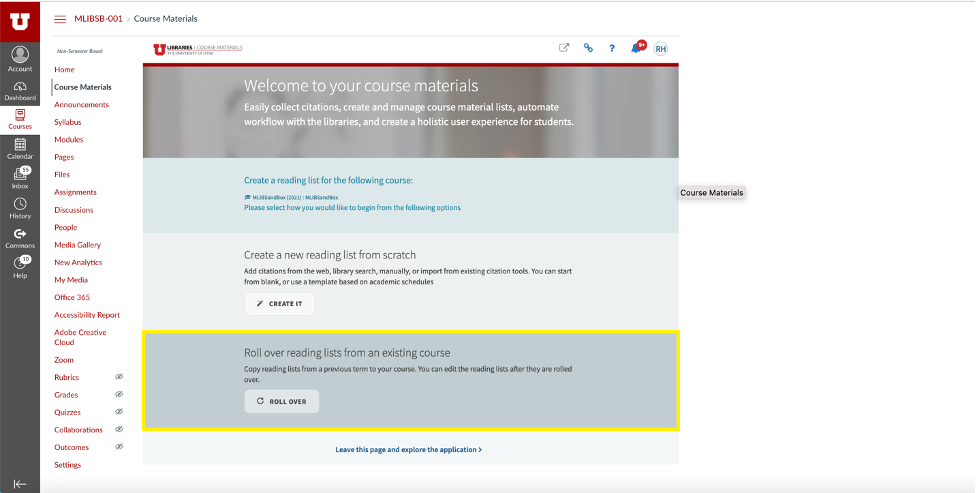
2. Use the search box to search box to find and select the previous course whose list you want to roll over
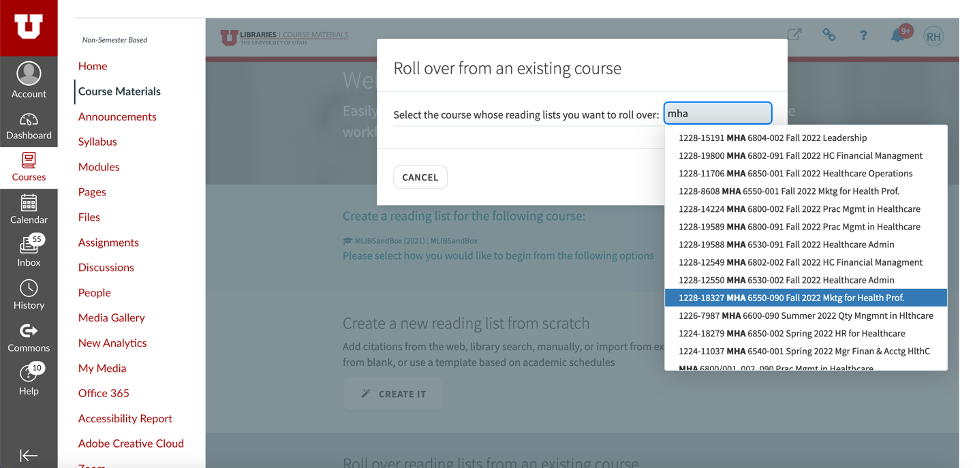
3. You have an option to modify items such as public note, due dates, and tags before you create the new version of the list, if needed. Click 'Roll Over' to complete
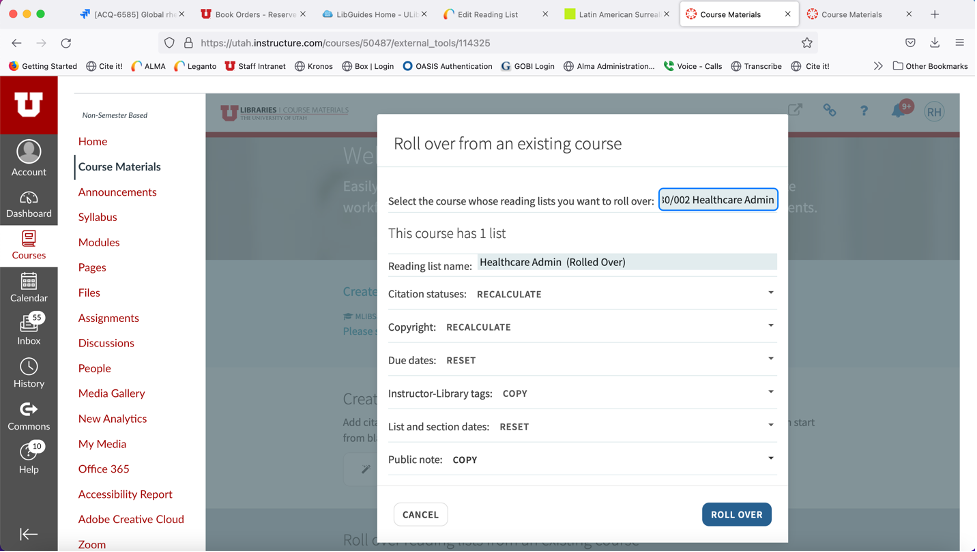
4. If you need to modify your rolled over list, steps 5-8 in the 10-Step Guide will walk you through adding and deleting citations, as well as making requests for items to be purchased or digitized
5. Whenever you make a purchase, digitization, or physical item request, click 'Library Review'