Assets
What is an Asset?
- Assets are reusable content that provide a single source of content for use on multiple pages.
- Examples: Sidebars, navigation, Contact info, and Ask the Library.
Please send a Library Websites e-ticket if a current asset needs to be updated.
Inserting an asset
1. Open the OU editor and click on 'Insert/Edit' Asset.

2. Choose the asset from the list and click 'Select Asset'
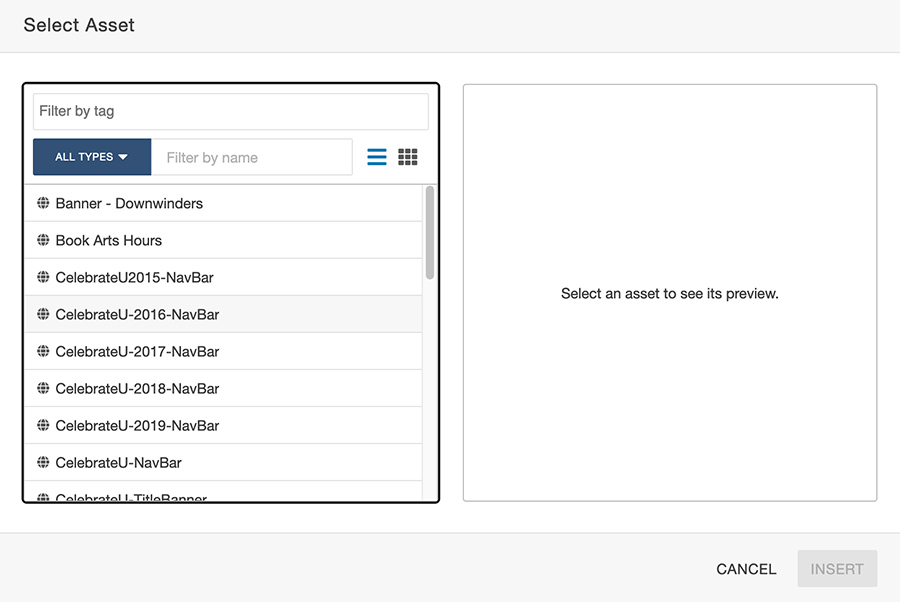
This text will display in the editor.
![]()
Once you save and exit the editor, the asset content will display in the Preview window. If the asset doesn't display properly in the preview page, delete the asset code and insert again.
Creating a new asset
To create an asset, click on the Content tab -- then Assets.
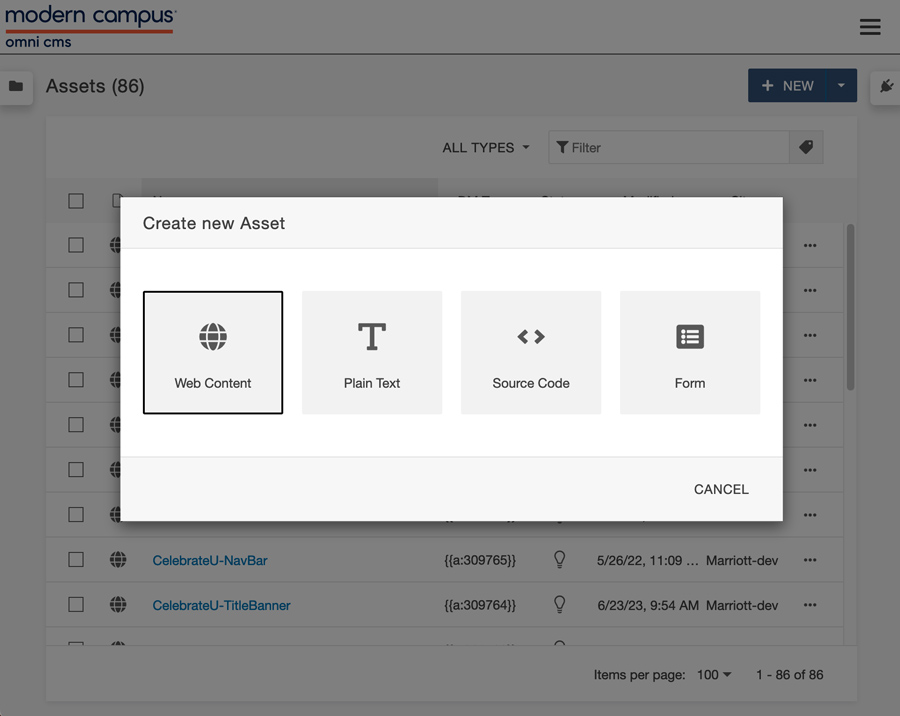
The Web Content asset is similar to the WYSIWYG editor. Create content like you normally would on any other page. You can also use plain text, source code, or an image gallery.
*If some content is on only one or two pages, it isn't necessary to create an asset, especially if the content is slightly different.
If you would like help creating a new asset, please submit a Library Website e-ticket.
Editing an existing asset
1. Click Edit button and see that content is an asset. Note the title of the asset, e.g., Book Arts Hours
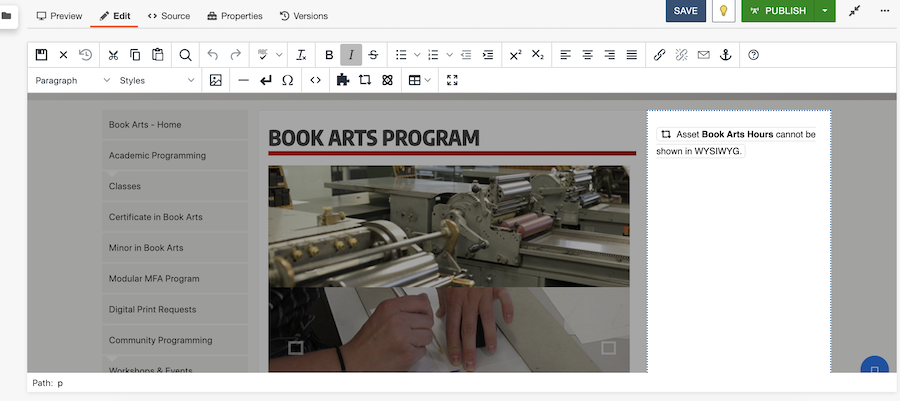
2. Choose Content > Assets from drop down menu
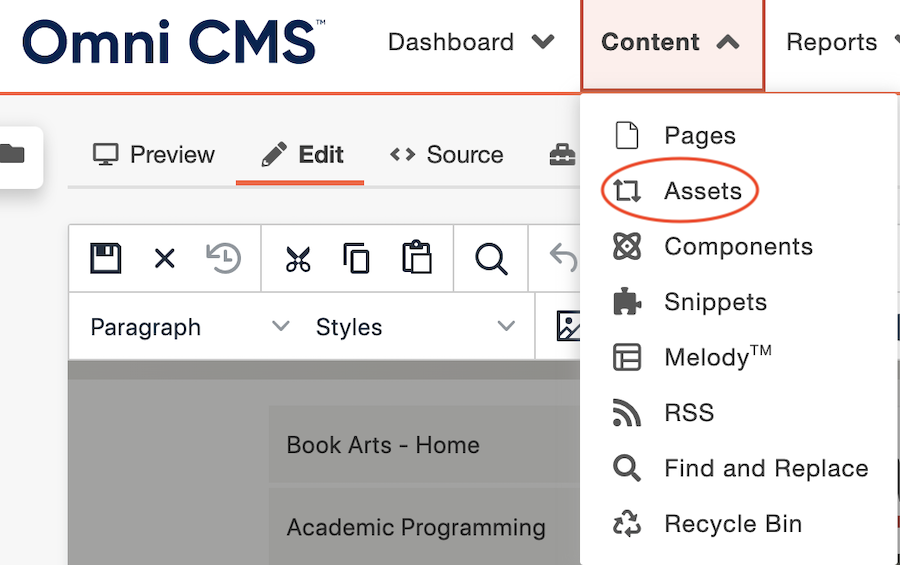
3. A list of assets will appear.
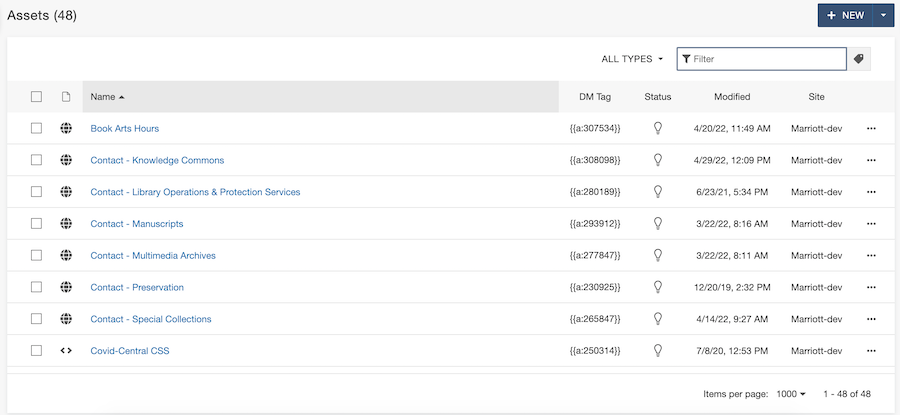
4. In the Filter box, enter the title of the asset, e.g., Book Arts Hours

5. Click on the asset, e.g., Book Arts Hours
6. Click on Check Out lightbulb
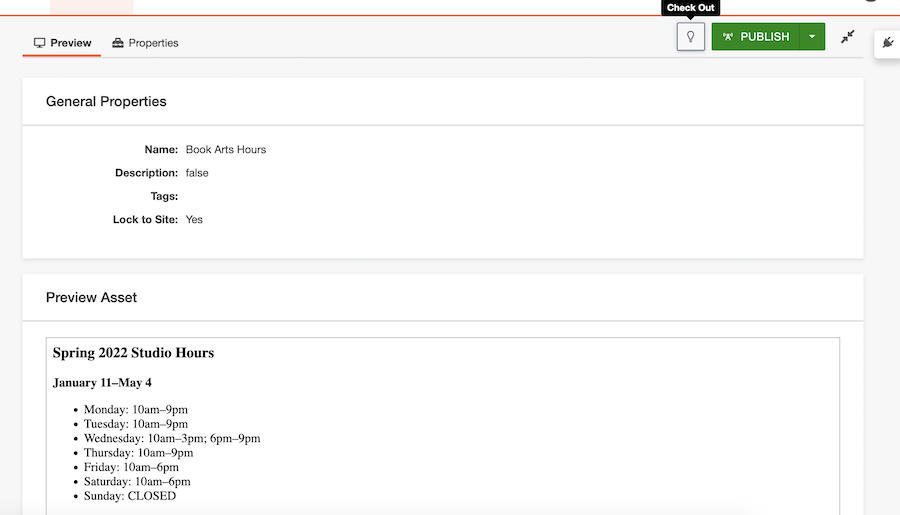
7. Once you've checked out the page, click on Edit button
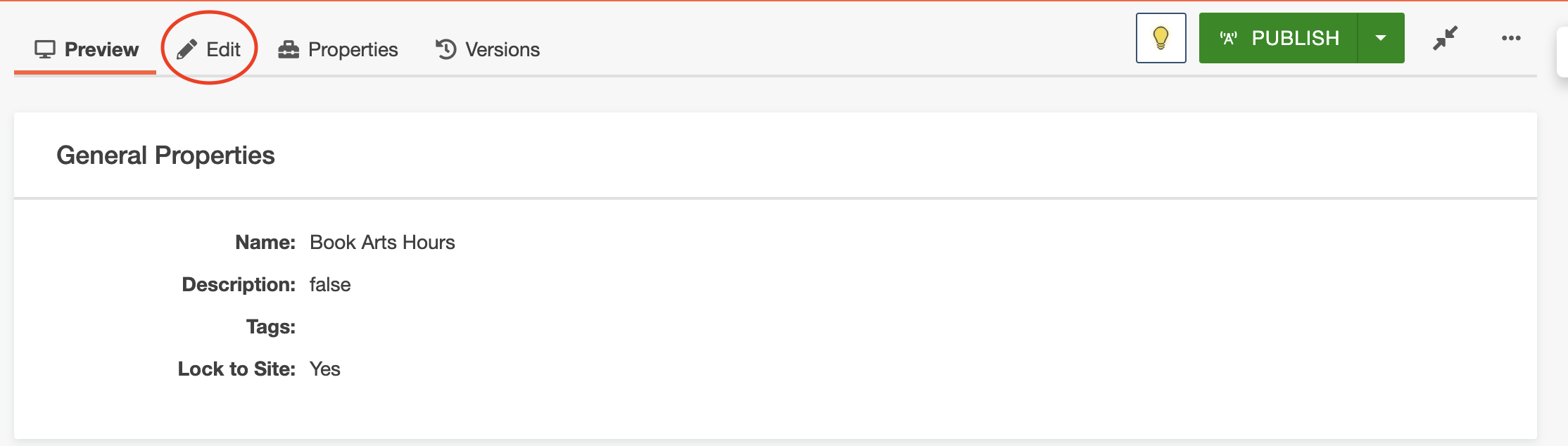
8. Make edits then Save and Publish