How-To - Create a New Page
Navigate to the area/folder where you wish to create a new page.
The Marriott Library website is organized with parent and children folders. The top parent folders are, "Research Tools"(folder name "research"), "Services" (folder name "services"), "Collections" (folder name "collections"), "About the Library" (folder name "info"), "Rooms & Spaces" (folder name "spaces"), and "Get Help" (folder name "help"). There are further sub folders within these main folders.
- Log in to the section of the website you want to edit.
- If creating a new services page, navigate to the services webpage and log in to OU.
- For a new "government documents" page, go to the government documents webpage and log in to OU.
Refer to "How to - Log in" for login instructions.
If you need to create an entirely new website section/folder contact the proper OU level 8+ editor.
Once logged in, navigate to the current folder by choosing "Content" / "Pages"
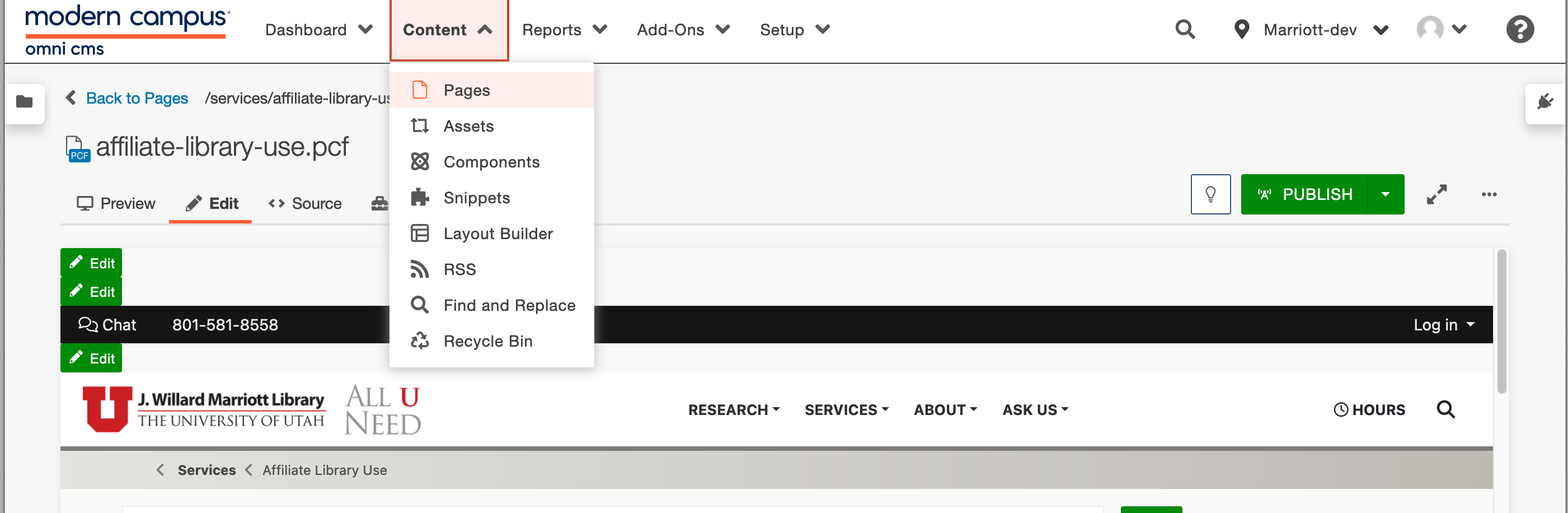
Click the "New" button on the left side.
(Only use the dropdown arrow if you're comfortable and familiar with page types.)
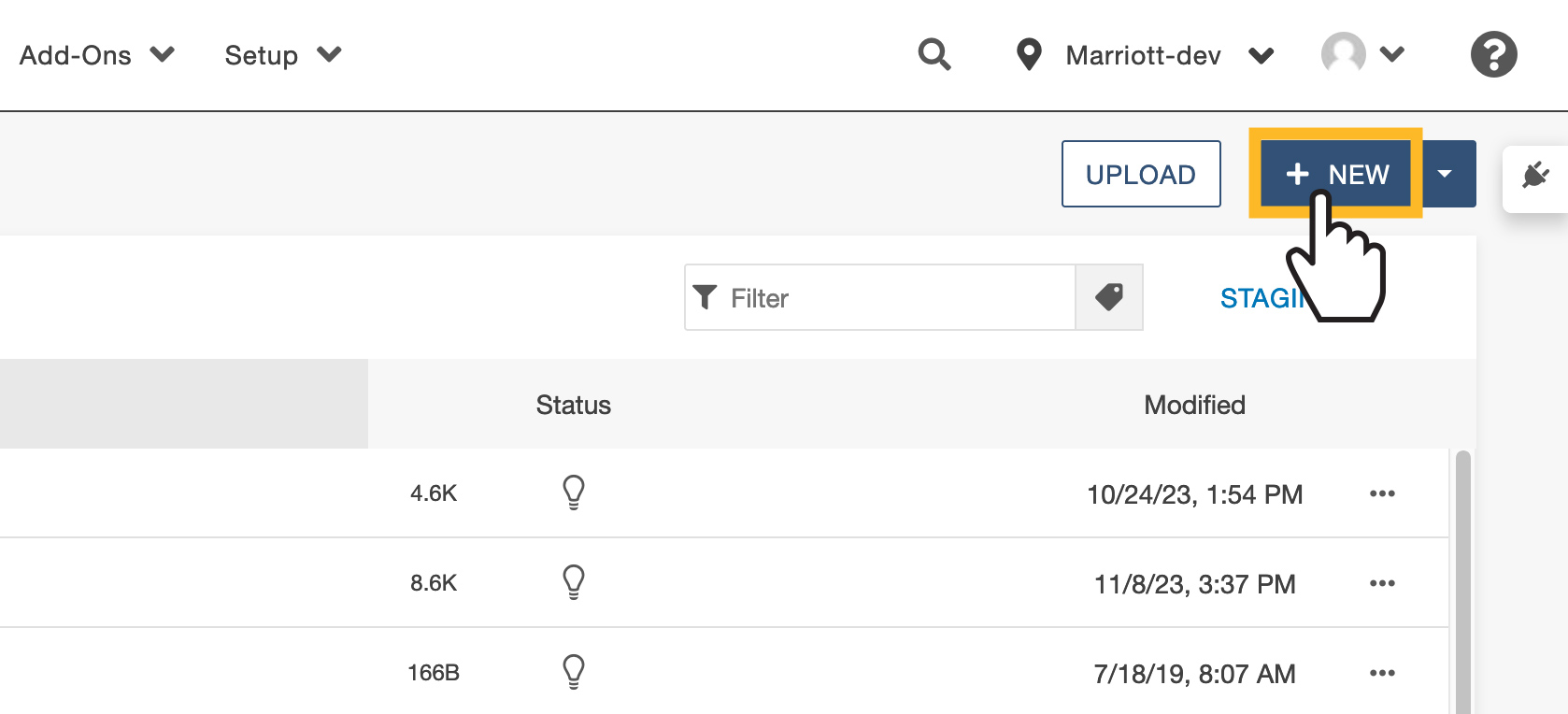
Select the page type you need.
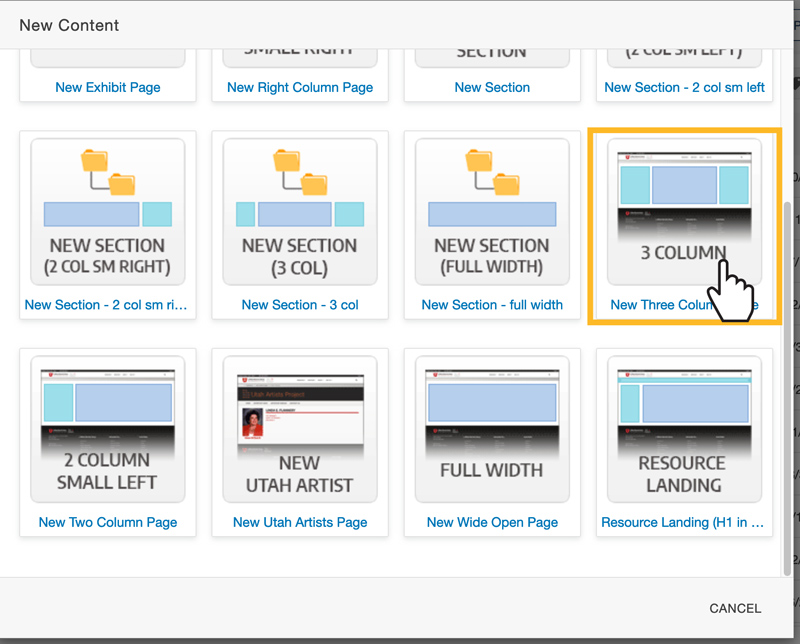
After selecting the page template you desire a "new page form" will appear.
Fill out the necessary data.
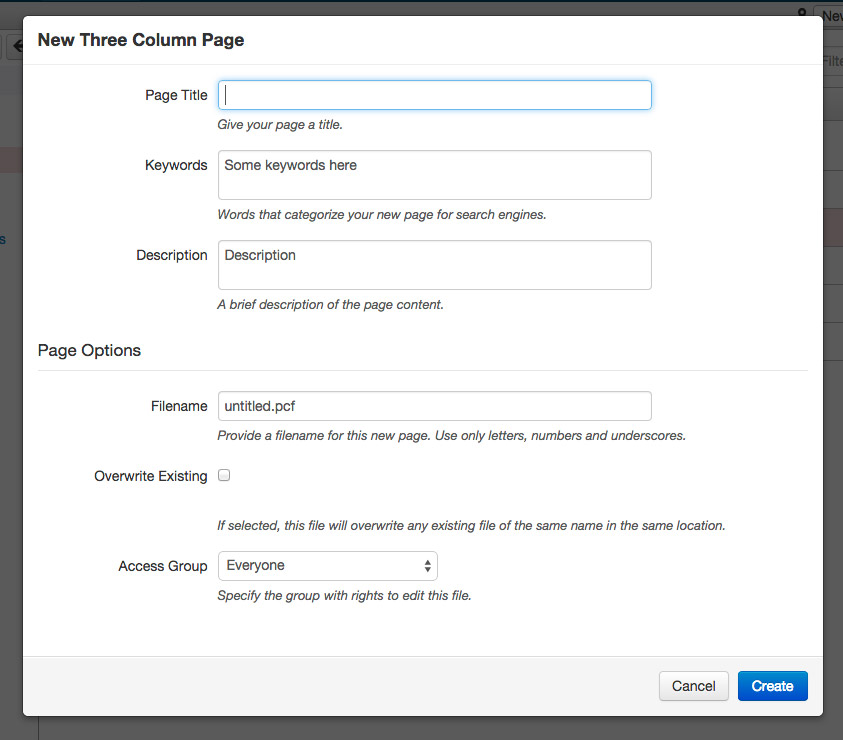
Page Title: Main title of the page. Also the title that appears in the breadcrumbs, left navigation, and title tag attribute.
Keywords: Meta keywords for your page. Helpful in making your page show up in search engines. (Note: Keep keywords to a reasonable number.)
Description: Also meta information for search engine optimization.
Page Filename: Choose a name that reflects your page content. Only letters, numbers, and underscores.
Overwrite New Page: If a page with your chosen filename already exists it will be overwritten.
New page Access: For admin to assign to editors and/or editor groups.
Click the "Create" button and you're done!